This documentation is for OMERO 4.4 and is no longer being updated, to see the documentation for the latest release, refer to http://openmicroscopy.org/site/support/omero/
Working with OMERO¶
This page describes various tools and resources useful for working with the OMERO API, as well as some tips on setting up your working environment. It should be useful to client developers working in any of the supported languages. For language specific info, see the following links: OMERO Java language bindings, OMERO Python language bindings, OMERO C++ language bindings, OMERO Matlab language bindings.
OMERO.clients¶
The OMERO model is implemented as a relational PostgreSQL database on the OMERO.server and mapped to code-generated model objects used by the clients in the various supported languages (linked above). The OMERO API consists of a number of services for working with these objects and associated binary data. Typically, clients will use various stateless services to query the OMERO model and then use the stateful services for exchange of binary data or image rendering.
A typical client interaction might have an outline such as:
- Log in to OMERO, obtaining connection and ‘service factory’
- Use the stateless ‘Query Service’ or ‘Container Service’ to traverse Projects, Datasets and Images
- Use the stateful ‘Rendering Engine’ or ‘Thumbnail Service’ to view images
- Use the stateful ‘Raw Pixels Service’ or ‘Raw File Store’ to retrieve pixel or file data for analysis
- Create new Annotations or other objects and save them with the stateless ‘Update Service’
- Close stateful services to free resources and close the connection
OMERO.clients use a common ‘gateway’ to communicate with an OMERO.server installation and allow the user to import, display, edit, and manage server data. The OMERO team has developed a suite of clients (see OMERO clients overview), but the open source nature of the OMERO project also allows developers to create their own, customized clients. If you are interested in doing this, further information is available on Developing OMERO clients.
OMERO server¶
Although most interactions with OMERO can be achieved remotely, you will generally find it easier to have the server installed on your development machine, particularly if you are going to be doing a lot of OMERO development. This gives you local access to the database, binary repository, logs etc. and means you can work ‘off-line’.
Even if the server you are connecting to is remote, you will still want to have the server package available locally, so as to give you the command line tools, Python libraries, etc. It is important that all OMERO server and client libraries you use are the same OMERO version.
You may wish to work with the most recent OMERO release, or alternatively you can use the latest development code. Instructions on how to download or check out the code can be found on the main downloads page.
Regular builds of the server are performed by Jenkins (formerly known as hudson) and all results are available here here, including generated javadocs.
Environment variables¶
In addition to the install instructions, you might find it useful to set the following variables:
OMERO_HOME: should be set to the directory containing the OMERO distribution or build
# E.g. If you built the server yourself export OMERO_PREFIX=~/Desktop/OMERO/dist # Or you downloaded a release package export OMERO_PREFIX=~/Desktop/OMERO.server-Beta-4.2.2
Add the /bin/ directory to your PATH - allows you to call the ‘omero’ command from anywhere
export PATH=$PATH:$OMERO_PREFIX/bin/
For Python developers, set your PYTHONPATH as follows
export PYTHONPATH=$PYTHONPATH:$OMERO_PREFIX/lib/python/
Now checkout the CLI.
$ omero -h
Database access¶
It is useful to be able to directly query or browse the OMERO PostgreSQL database, which can be achieved with a number of tools. E.g.
psql - This command line tool should already be installed. Depending on your permissions, you may need to connect as the ‘postgres’ user:
$ sudo -u postgres psql omero Password: # sudo password omero=# \d; # give a complete list of tables and views omero=# \d annotation; # list all the columns in a particular table omero=# select id, discriminator, ns, textValue, file from annotation order by id desc; # query
pgAdmin is a free, cross platform GUI tool for working with PostgreSQL
OMERO model¶
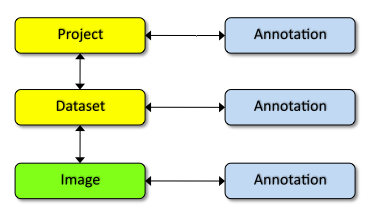
You can browse the OMERO model in a number of ways, one of which is by looking at the database itself (see above). Another is via the on-line OMERO model docs.
However, due to the complexity of the OMERO model, it is helpful to have some starting points (follow links below to the docs themselves).
Note
Figures to the right show highly simplified outline of various model objects.
Projects, datasets and images¶
Projects and Datasets are many-to-many containers for Images (linked by ProjectDatasetLinks and DatasetImageLinks respectively).
Projects, Datasets, Images and a number of other entities can be linked to Annotations (abstract superclass) via specific links ( ProjectAnnotationLink, DatasetAnnotationLink etc). Annotation subclasses such as CommentAnnotation, FileAnnotation etc. are stored in a single database table in OMERO (all Annotations have unique ID).
Images¶
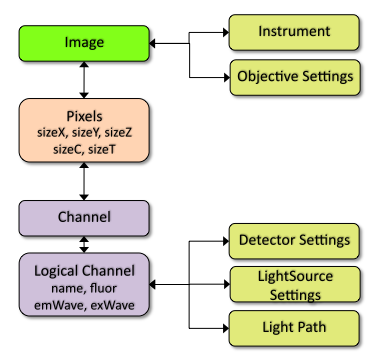
Images in OMERO are made up many entities. These include core image components such as Pixels and Channels, as well as a large number of additional metadata objects such as Instrument (microscope), Objective, Filters, Light Sources, and Detectors. Image pixels data is stored as a single file, numbered by Pixels ID in the OMERO repository under /OMERO/Pixels/ and can be accessed using the Raw Pixels Store.
Note
Some features of the model are due to historical changes and are not exercised in practice. For example, an Image can have multiple sets of Pixels although only 1 is typically used. Also, Logical Channel and Channel can be considered a single entity (as they are now in the OME-model).
Working with the OMERO model objects¶
For detailed information see OME-Remote Objects and Developing OMERO clients pages.
Objects that you wish to work with on the client must be loaded from OMERO, with the query defining the extent of any data graph that is “fetched”.
The OMERO Application Programming Interface supports 2 principle ways of querying OMERO and retrieving the objects. You can write SQL-like queries using the query service (uses “HQL”) or you can use one of the other services that already has suitable queries. Using the query service is very flexible but it requires detailed knowledge of the OMERO model (see above) and is susceptible to any change in the model.
For example, to load a specific Project and its linked Datasets you could write a query like this:
queryService = session.getQueryService()
params = omero.sys.Parameters()
params.map = {"pid": rlong(projectId)}
query = "select p from Project p left outer join fetch p.datasetLinks as links left
outer join fetch links.child as dataset where p.id=:pid"
project = queryService.findByQuery(query, params)
for dataset in project.linkedDatasetList:
print dataset.getName().getValue()
Or use the Container Service like this:
containerService = session.getContainerService()
project = containerService.loadContainerHierarchy("Project", [projectId], True)
for dataset in project.linkedDatasetList:
print dataset.getName().getValue()
For a list of the available services, see the OMERO Application Programming Interface page.
Examples¶
HQL examples¶
HQL is used for Query Service queries (see above). Some examples, coupled with a knowledge of the OMERO model should get you going, along with notes about object loading on the OME-Remote Objects page.
Note
If possible, it is advisable to use an existing API method from one of the other services (as for the container service above).
Although it is possible to place query parameters directly into the string, it is preferable (particularly for type-checking) to use the omero.sys.Parameters object:
queryService.findByQuery("from PixelsType as p where p.value='%s'" % pType, None)
# better to do
params = omero.sys.Parameters()
params.map = {"pType": rstring(pType)}
queryService.findByQuery("from PixelsType as p where p.value=:pType", params)
psql queries¶
Below are a number of example psql database queries:
# list any images that do not have pixels:
omero=#select id, name from Image i where i.id not in (select image from Pixels where image is not null) order by i.id desc;
omero=# select id, name, ome_perms(permissions) from experimentergroup;
id | name | ome_perms
-----+----------------------------------------------------+-----------
0 | system | -rw----
1 | user | -rwr-r-
2 | guest | -rw----
3 | JRS-private | -rw----
4 | JRS-read-only | -rwr---
omero=# select id, name, path, owner_id, group_id, ome_perms(permissions) from originalfile order by id desc limit 100;
id | name | path | owner_id | group_id | ome_perms
----+-----------------------------------+-------------------------------------------------------+----------+----------+-----------
56 | GFP-FRAP.cpe.xml | /Users/will/omero/editor/GFP-FRAP.cpe.xml | 4 | 5 | -rwr---
omero=# \x
Expanded display is on.
omero=# select id, discriminator, ns, textValue, file from annotation where id=369;
-[ RECORD 1 ]-+----------------------------------------------
id | 369
discriminator | /type/OriginalFile/
ns | openmicroscopy.org/omero/import/companionFile
textvalue |
file | 570
omero=# \x
Expanded display is off.
omero=# select * from joboriginalfilelink where parent = 7;
id | permissions | version | child | creation_id | external_id | group_id | owner_id | update_id | parent
----+-------------+---------+-------+-------------+-------------+----------+----------+-----------+--------
14 | -103 | | 110 | 891 | | 208 | 207 | 891 | 7
17 | -103 | | 113 | 926 | | 208 | 207 | 926 | 7
(2 rows)
omero=# select id, name, path, owner_id, group_id, ome_perms(permissions) from originalfile where id in (110,113) order by id desc limit 100;
id | name | path | owner_id | group_id | ome_perms
-----+-------------------+--------------------------------------------------------------+----------+----------+-----------
113 | stdout | /Users/will/omero/tmp/omero_will/75270/processuLq8fd.dir/out | 207 | 208 | -rw----
110 | imagesFromRois.py | ScriptName061ea79c-f98c-447b-b720-d17003d6a72f | 0 | 0 | -rw----
(2 rows)
# find all annotations on Image ID=2
omero=# select * from annotation where id in (select child from imageannotationlink where parent = 2) ;
# trouble-shooting postgres
omero=# select * from pg_stat_activity ;
bin/omero hql¶
You can use the omero omero hql command to query a remote OMERO database, entering your login details when requested.
Note
Because you will be querying the database under a particular login, the entries returned will be subject to the permissions of that login.
bin/omero hql -q --limit=10 "select name from OriginalFile where id=4106"
bin/omero hql -q --limit=10 "select id, textValue, file from Annotation a order by a.id desc"
bin/omero hql -q --limit=10 "select id, textValue from TagAnnotation a order by a.id desc"
bin/omero hql -q --limit=100 "select id, owner.id, started, userAgent from Session where closed is null"