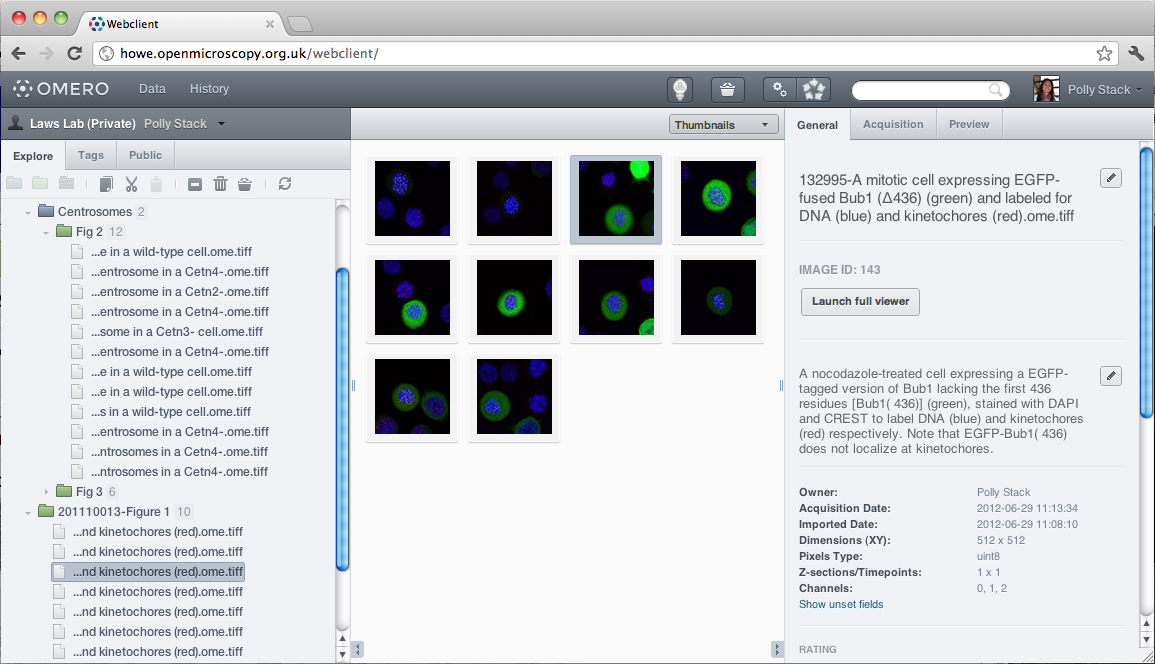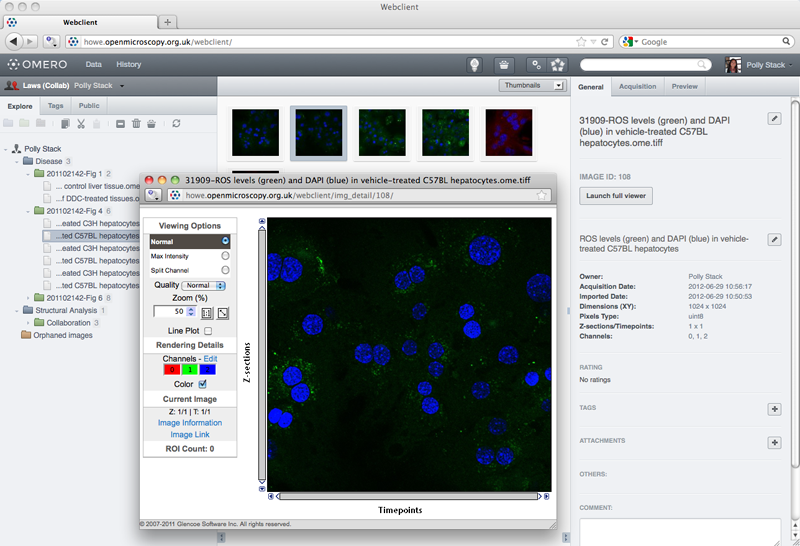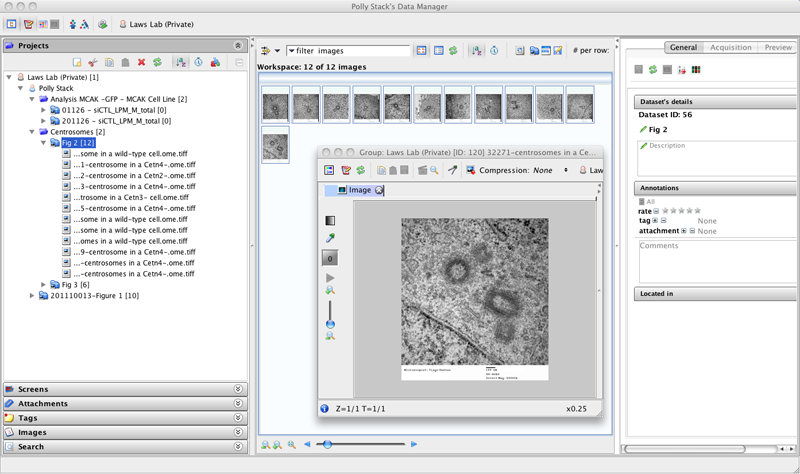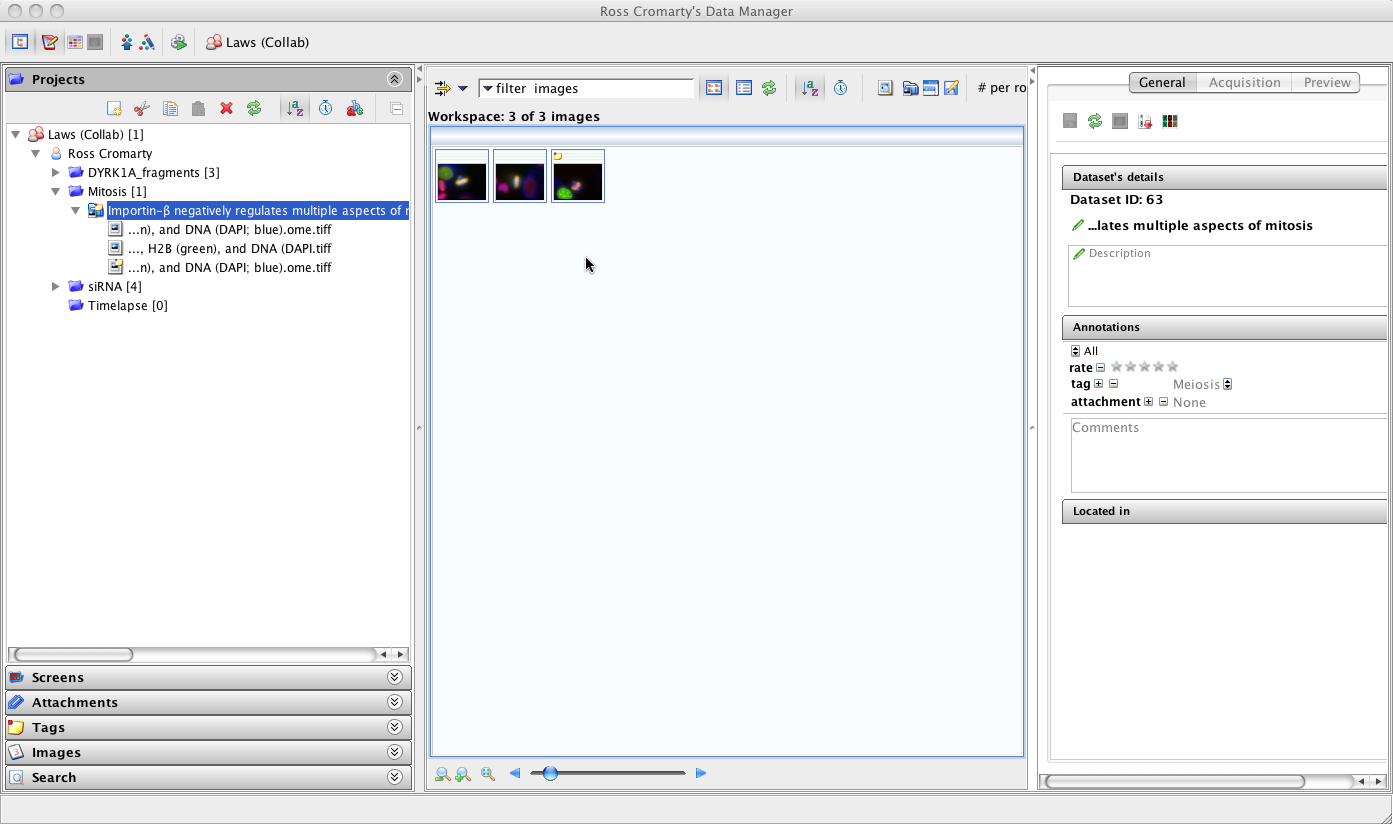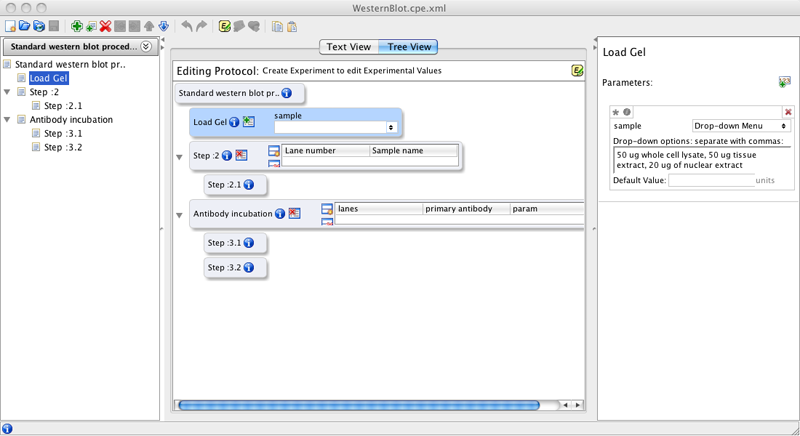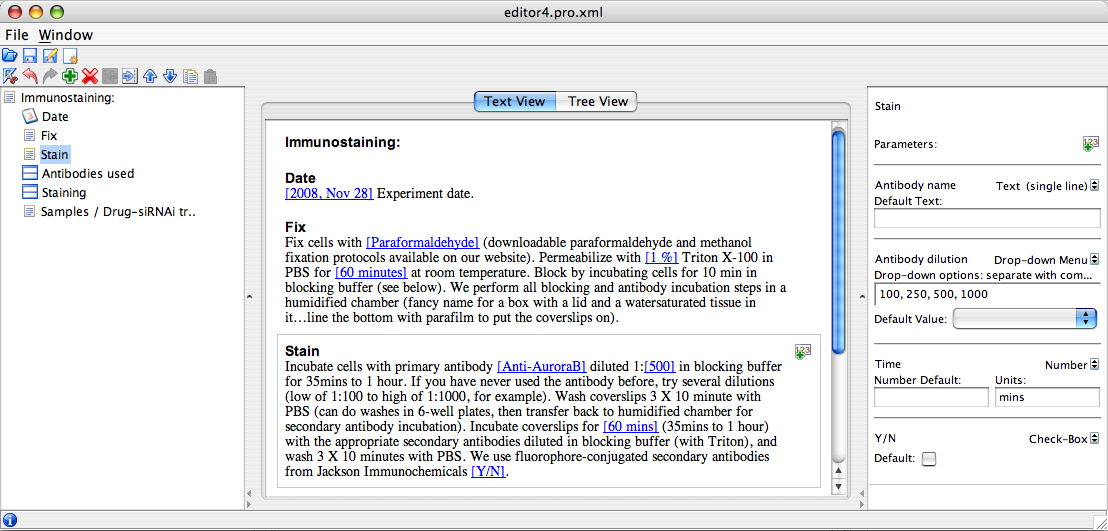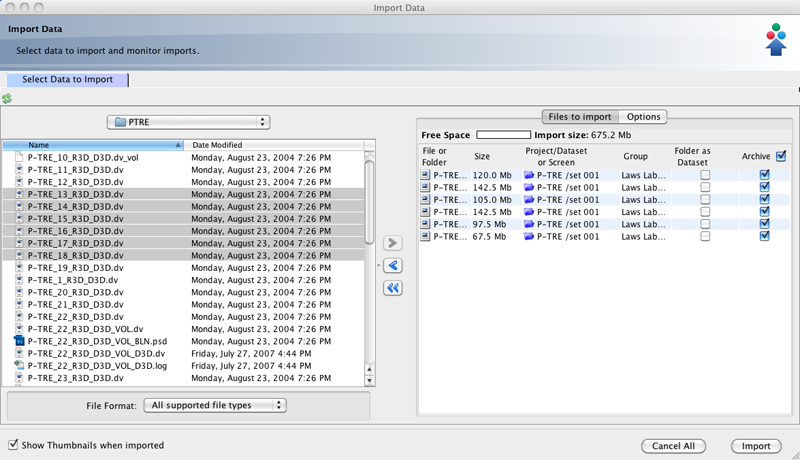This documentation is for OMERO 4.4 and is no longer being updated, to see the documentation for the latest release, refer to http://openmicroscopy.org/site/support/omero/
OMERO clients overview¶
Most laboratories use a number of different imaging platforms and thus require tools to manage, visualize and analyze heterogeneous sets of image data recorded in a range of file formats. Ideally a single set of applications, running on a user’s laptop or workstation, could access all sets of data, and provide easy-to-use access to this data.
OMERO ships as a server application called OMERO.server and a series of client applications (known simply as clients): OMERO.web, OMERO.insight, OMERO.editor and OMERO.importer. All run on the major operating systems and provide image visualization, management, and annotation to users from remote locations. With a large number of OMERO.server installations worldwide, OMERO has been shown to be relatively easy to install and get running.
OMERO.insight (.editor, .importer) are desktop applications written in Java and require Java 1.6 (or higher) to be installed on the user’s computer (automatically installed on most up-to-date OS X and Windows XP systems).
Our NEW user assistance help website provides a series of workflow-based guides to performing common actions in the client applications, such as importing and viewing data, exporting images and using the measuring tool.
Our partners within the OME consortium are also producing new clients and modules for OMERO, integrating additional functionality, particularly for more complex image analysis. See the Partner Projects page for more details.
OMERO.web¶
OMERO.web is a web-based client for users who wish to access their data in the browser. This offers a similar view to the OMERO.insight desktop client. Figures OMERO.web user interface and OMERO.web image viewer present the user interface [2] [4]. Developers can use the OMERO.web framework to build customized views.
For more information and guides to using OMERO.web, see our help website.
OMERO.insight¶
OMERO.insight provides a number of tools for accessing and using data in an OMERO server. The figure OMERO.insight ImageViewer presents the OMERO.insight image viewer, whereas figure OMERO.insight presents the user interface [1] [3]. To find out more, see the OMERO.insight user guides.
Among many features, the noteworthy OMERO.insight elements are:
- DataManager, a traditional tree-based view of the data hierarchies in an OMERO server. DataManager supports access to all image metadata, annotations, tags.
- ImageViewer, for visualization of 5D images (space, channel, time). The ImageViewer makes use of the OMERO server’s Rendering Engine, and provides high-performance viewing of multi-dimensional images on standard workstations (e.g. scrolling through space and time), without requiring installation of high-powered graphics cards. Most importantly, image viewing at remote locations is enabled. Image rendering settings are saved and chosen by user ID.
- Measurement Tool, a sub-application of ImageViewer that enables size and intensity measurements of defined regions-of-interest (ROIs).
- Working Area, for viewing, annotating, and manipulating large sets of image data.
- User administration.
- Image import.
Our user assistance help website features a number of workflow-based guides to importing, viewing, managing and exporting your data using OMERO.insight.
OMERO.editor¶
OMERO.editor is an editing tool designed to facilitate recording of experimental metadata, for annotation of images in OMERO, where users can create a “template” (for example, to describe a protocol) and then use this template to create individual “experiment” files, which contain the experimental metadata. A summary of the experiment can be viewed alongside annotated images in OMERO.insight. This workflow makes it easy to reuse protocols, and to build up a detailed description of an experiment by combining several smaller protocols.
The OMERO.editor is part of the OMERO.insight client, but can also run as a stand-alone application. OMERO.editor saves files as XML documents, which makes it possible for them to be read by other software. More information can be found in the OMERO.editor user guide.
Note
OMERO.editor is no longer actively developed but is still shipped with OMERO releases.
OMERO.importer¶
The OMERO.importer is part of the OMERO.insight client, but can also run as a stand-alone application. The OMERO.importer allows the import of proprietary image data files from a filesystem accessed from the user’s computer to a running OMERO server. This tool uses a standard file browser to select the image files for import into an OMERO server.
The tool uses Bio-Formats for translation of proprietary file formats in preparation for upload to an OMERO Server. Visit Supported Formats for a detailed list of supported formats.
Citation
The screenshots make use of data from the JCB DataViewer under the Creative Commons Attribution-Noncommercial-Share Alike 3.0 Unported License. For more information see Attribution.
| [1] | Dantas, et al., JCB |
| [2] | Krenn, et al., JCB |
| [3] | Roscioli, et al., JCB |
| [4] | Snider, et al., JCB |