Introduction to OMERO.scripts¶
OMERO.scripts are the OME version of plugins, allowing you to extend the functionality of your OMERO installation.
The OMERO scripting service allows scripts to be uploaded to the server so that image processing and analysis, and other functionality, can be carried out there rather than on your local machine. Scripts are generally written in Python, but other languages are also supported, like Jython. MATLAB scripts are supported natively as well as via a Python wrapper as described in MATLAB and Python.
Scripts can be run from the OMERO clients, using a UI generated from the script and the results should also be handled where relevant e.g. allowing users to view OMERO Images or Datasets created by the script, or download files or images.
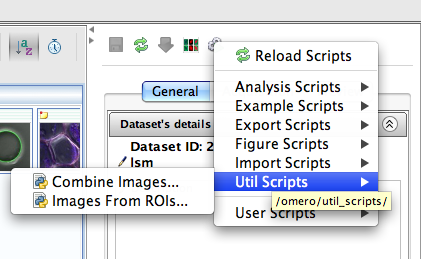
Scripts menu in OMERO.insight
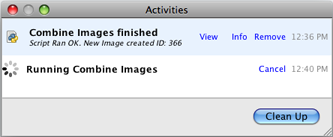
Running a script from an OMERO client
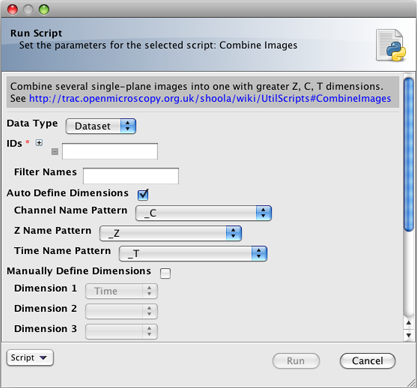
A script user interface
Finding scripts¶
Core scripts are bundled with every OMERO.server release and automatically available to all users. You can find additional scripts on GitHub by looking for forks of ome/omero-user-scripts. Some examples include:
- OMERO scripts - Glencoe Software
- Example scripts - OME Team
- Fixing scripts - Pierre Pouchin
- GDSC OMERO user scripts - Alex Herbert
- QBI-Microscopy scripts - Queensland Brain Institute
- OMEROscripts - Damir Sudar
All of the included scripts and repositories can be downloaded following the instructions below in order to run the scripts locally (although some of them are intended as examples only—check the associated README).
Downloading and installing scripts¶
The easiest way to make use of scripts is for someone with admin rights to upload them to the OMERO.server as described in the OMERO.scripts user guide. Once a script has been added under the lib/scripts directory, you can run them from the OMERO clients or the command line. However, you will not be notified of any updates to the script, nor will you be able to automatically update them. This means that when your OMERO installation is upgraded, all your additional scripts will be lost.
To keep your scripts up to date, we recommend you use a Github repository to manage your scripts. If you are not familiar with using git, you can use the GitHub app for your OS (available for Mac and Windows but not Linux). The basic workflow is:
fork our omero-user-script repository or any other repository you trust (https://github.com/ome/omero-user-scripts/network/members)
clone it in your lib/scripts directory
cd lib/scripts git clone git@github.com:YOURGITUSERNAME/omero-user-scripts.git YOUR_SCRIPTS
save the scripts you want to use into the appropriate sub-directory in your cloned location lib/scripts/YOUR_SCRIPTS
If all you want to do is add scripts from someone else’s repository to your server, you can simply clone that repository in your lib/scripts directory and the scripts within it will be added to your script list as described in the OMERO-user-script repository readme.
As your new scripts will then show up in the script menu in the clients, alongside the core ‘omero’ scripts which are shipped with each release, you should try to pick unique names to avoid future clashes e.g. Custom_Scripts/Search_Scripts/original_metadata_search.py:
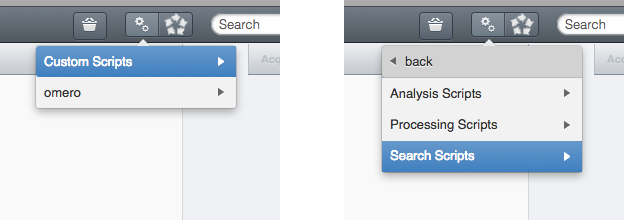
Custom scripts in OMERO.web menu
The OME developers use Github to co-ordinate all our development work so joining the network will help you access help and support, and see what other people are doing with scripts. Cloning our repository also means you have an example script to get you started with developing your own.
Developing your own scripts¶
The easiest way to get started developing scripts for your own site is to fork the github.com/ome/omero-user-scripts repository and clone it somewhere under lib/scripts as described above. Then go into YOUR_SCRIPTS and rename the existing script to match your needs:
cd lib/scripts/YOUR_SCRIPTS
git mv Example.py util_scripts/New_function.py
Once you have done that, you can edit and test run the script and then when you are happy with it, you can save it and push it back to your fork for others to see and share.
OMERO.scripts user guide describes the workflows for developing and running your own scripts. You should use the Guidelines for writing OMERO.scripts to ensure your script interacts with the OMERO clients in a usable way.
If you are a biologist with no previous programming experience, you may find the Python for Biologists free online course helpful.
Contributing back to the community¶
If you have modified one of the core scripts or developed your own that you would like to contribute back to the community, please get in touch. If the script is likely to have wide appeal, we can look into adding it to the core scripts that are distributed with an OMERO release.