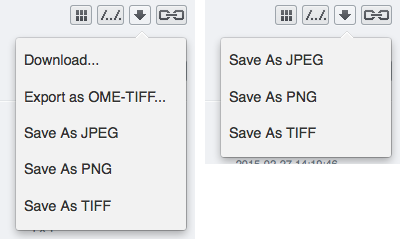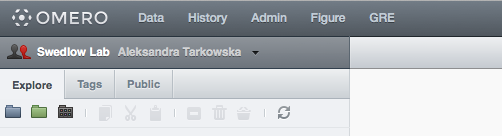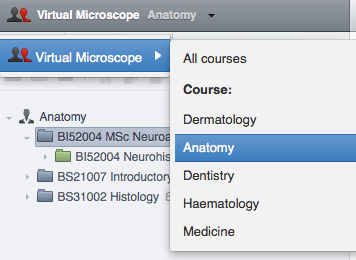Customize OMERO clients¶
The OMERO clients offer a flexible user interface that can be customized. The sections below describe how to set up these features.
Note that depending on the deployment choice, OMERO.web will not activate configuration changes until gunicorn is restarted using bin/omero web restart.
Index page¶
Create new custom template in /your/path/to/templates/mytemplate/index.html and add the following:
$ bin/omero config set omero.web.template_dirs '/your/path/to/templates/'
$ bin/omero config set omero.web.index_template 'mytemplate/index.html'
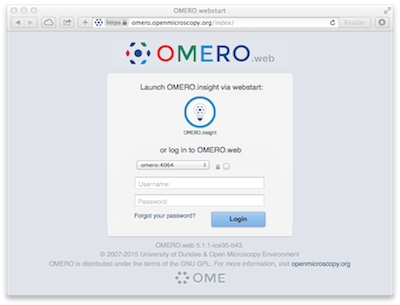
Note that users will no longer be automatically redirected to the login page once an index page is added.
Login page¶
omero.web.login_logo allows you to customize the webclient login page with your own logo. Logo images should ideally be 150 pixels high or less and will appear above the OMERO logo. You will need to host the image somewhere else and link to it with:
$ bin/omero config set omero.web.login_logo 'http://www.url/to/image.png'
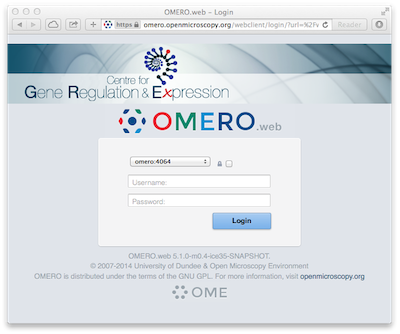
Login redirection¶
omero.web.login_redirect property redirects to the given location after logging in:
$ bin/omero config set omero.web.login_redirect '{"redirect": ["webindex"], "viewname": "load_template", "args":["userdata"], "query_string": "experimenter=-1"}'
Open With option¶
omero.web.open_with adds entry to the Open with right-click menu in tree:
$ bin/omero config append omero.web.open_with '["omero_figure", "new_figure",
{"supported_objects":["images"], "target": "_blank", "label": "OMERO.figure"}]'
Orphaned container¶
omero.client.ui.tree.orphans.name allows you to change the name of the “Orphaned images” container located in the client data manager tree:
$ bin/omero config set omero.client.ui.tree.orphans.name "Orphaned images"
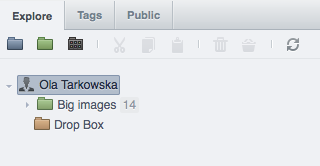
Disabling scripts¶
omero.client.scripts_to_ignore hides the scripts that the clients should not display:
$ bin/omero config append omero.client.scripts_to_ignore "/my_scripts/script.py"
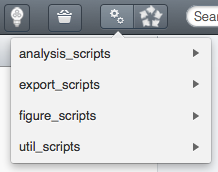
Download restrictions¶
omero.policy.binary_access determines whether users can access binary files from disk. Binary access includes all attempts to download a file from the UI:
$ bin/omero config set omero.policy.binary_access "+read,+write,+image"