Note
This documentation is for OMERO 5.2. This version is now in maintenance mode and will only be updated in the event of critical bugs or security concerns. OMERO 5.3 is expected in the first quarter of 2017.
Introduction to OMERO.scripts¶
OMERO.scripts are the OME version of plugins, allowing you to extend the functionality of your OMERO installation.
The OMERO scripting service allows scripts to be uploaded to the server so that image processing and analysis, and other functionality, can be carried out there rather than on your local machine. Scripts are generally written in Python, but other languages are also supported, like Jython. MATLAB scripts are supported natively as well as via a Python wrapper as described in MATLAB and Python.
Scripts can be run from the OMERO clients, using a UI generated from the script and the results should also be handled where relevant e.g. allowing users to view OMERO Images or Datasets created by the script, or download files or images.
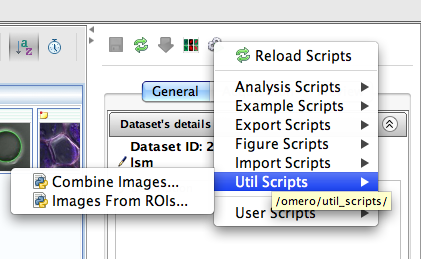
Scripts menu in OMERO.insight
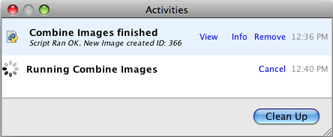
Running a script from an OMERO client
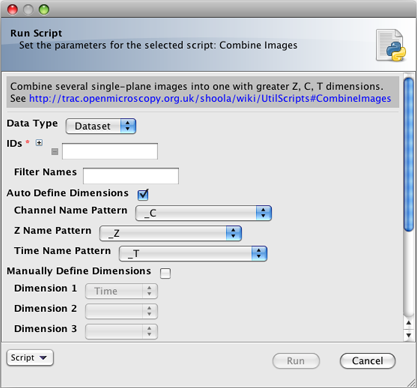
A script user interface
Finding scripts¶
Core scripts are bundled with every OMERO.server release and automatically available to all users. You can find additional scripts via the new script sharing page.
Installing and running scripts¶
The easiest way to make use of scripts is for someone with admin rights to upload them to the OMERO.server as described in the OMERO.scripts user guide. Once a script has been added under the lib/scripts directory, you can run them from the OMERO clients or the command line.
Writing scripts¶
OMERO.scripts user guide describes the workflows for developing and running your own scripts. You should use the Guidelines for writing OMERO.scripts to ensure your script interacts with the OMERO clients in a usable way.
If you are a biologist with no previous coding experience, you may find the Python for Biologists free online course helpful.
Managing scripts¶
To keep your scripts up to date, we recommend you use a Github repository to manage your scripts. If you are not familiar with using git, you can use the GitHub app for your OS (available for Mac and Windows but not Linux). The basic workflow is:
fork our omero-user-script repository
clone it in your lib/scripts directory
cd lib/scripts; git clone git@github.com:YOURGITUSERNAME/omero-user-scripts.git YOUR_SCRIPTS
save the scripts you want to use into the appropriate sub-directory in your cloned location lib/scripts/YOUR_SCRIPTS
Your new scripts will then show up in the script menu in the clients, alongside the core ‘omero’ scripts which are shipped with each release. This means you should try to pick unique names to avoid future clashes e.g. Custom_Scripts/Search_Scripts/original_metadata_search.py:
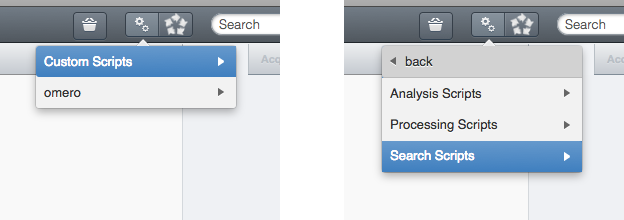
Custom scripts in OMERO.web menu
The OME developers use Github to co-ordinate all our development work so joining the network will help you access help and support, and see what other people are doing with scripts. Cloning our repository also means you have an example script to get you started with developing your own.
Contributing back to the community¶
If you have modified one of the core scripts or developed your own that you would like to contribute back to the community, please get in touch. We can either add your repository to the list on the script sharing page so people can find it, or if the script is likely to have wide appeal, we can look into adding it to the core scripts that are distributed with an OMERO release.