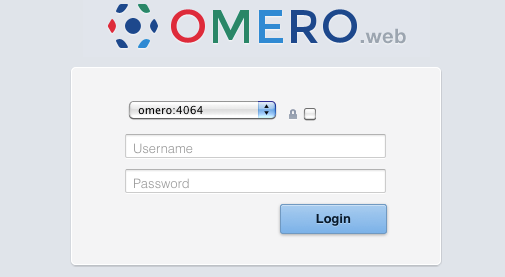Note
This documentation is for the new OMERO 5.2 version. See the latest OMERO 5.1.x version or the previous versions page to find documentation for the OMERO version you are using if you have not upgraded yet.
OMERO.web deployment¶
Warning
The guidance below applies to OMERO 5.2. Code fixes for OMERO.web deployment on Windows have not been back-ported to the 5.1 line and this guide cannot be used to deploy OMERO.web 5.1.x on Windows.
OMERO.web is the web application component of the OMERO platform which allows for the management, visualization (in a fully multi-dimensional image viewer) and annotation of images from a web browser. It also includes the ability to manage users and groups.
OMERO.web is an integral part of the OMERO platform and can be deployed with:
- IIS 6.0 or 7.0 on Microsoft Windows
- WSGI using a WSGI capable web server such as Apache 2.2+ (with mod wsgi enabled).
- The built-in Django lightweight development server (for testing only; see the OMERO.web deployment for developers page)
If you need help configuring your firewall rules, see the Server security and firewalls page.
Prerequisites¶
- OMERO and its prerequisites (see OMERO.server installation).
- Python 2.7
- Pillow should be available for your distribution. We currently do not support version 3.0 due to a limitation in OMERO.figure
- Matplotlib should be available for your distribution
- IIS or WSGI capable web server
Deployment (Windows)¶
See Customizing your OMERO.web installation for additional customization options.
If you wish to use Apache or Nginx please follow the Unix instructions
Logging in to OMERO.web¶
Once you have deployed and started the server, you can use your browser to access the OMERO.webclient:
- http://your_host/omero OR, for development server: http://localhost:4080
Note
This starts the server in the foreground. It is your responsibility to place it in the background, if required, and manage its shutdown.
OMERO.web Maintenance (Windows)¶
Session cookies omero.web.session_expire_at_browser_close:
A boolean that determines whether to expire the session when the user closes their browser. See Django Browser-length sessions vs. persistent sessions documentation for more details. Default: True.
C:\omero_dist>bin\omero config set omero.web.session_expire_at_browser_close "True"
The age of session cookies, in seconds. Default: 86400.
C:\omero_dist>bin\omero config set omero.web.session_cookie_age 86400
Session engine:
Each session for a logged-in user in OMERO.web is kept in the session store. Stale sessions can cause the store to grow with time. OMERO.web uses by default the OS file system as the session store backend and does not automatically purge stale sessions, see Django file-based session documentation for more details. It is therefore the responsibility of the OMERO administrator to purge the session cache using the provided management command:
C:\omero_dist>bin\omero web clearsessions
It is recommended to call this command on a regular basis, for example as a daily cron job, see Django clearing the session store documentation for more information.
Note
OMERO.web offers alternative session backends to automatically delete stale data using the cache session store backend, see Django cached session documentation for more details. After installing all the cache prerequisites set the following:
C:\omero_dist>bin\omero config set omero.web.caches '{"default": { "BACKEND": "django.core.cache.backends.memcached.MemcachedCache", "LOCATION": "127.0.0.1:11211", "TIMEOUT": "86400" } }' C:\omero_dist>bin\omero config set omero.web.session_engine django.contrib.sessions.backends.cache
Customizing your OMERO.web installation¶
All configuration options can be found on various sections of Web developers documentation. For the full list, refer to Web properties or:
C:\omero_dist>bin\omero web -h
The most popular configuration options include:
- Debug mode, see omero.web.debug.
- Customize login page with your own logo, see omero.web.login_logo.
- Customizing index page, see omero.web.index_template.
- Enabling a public user see Public data in the repository.