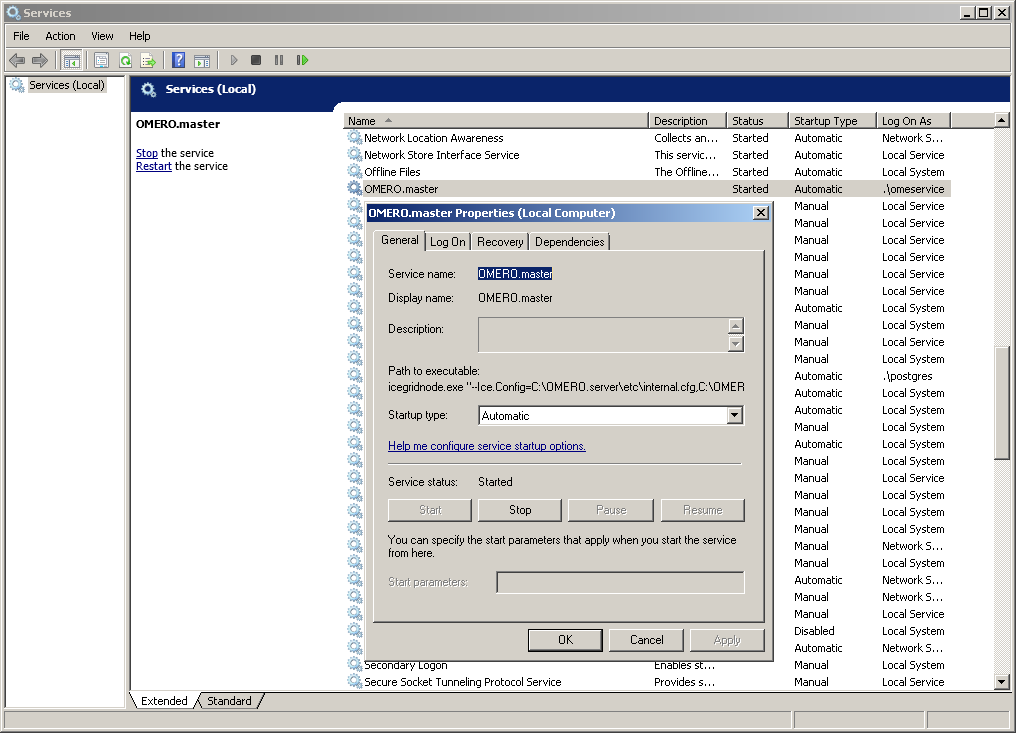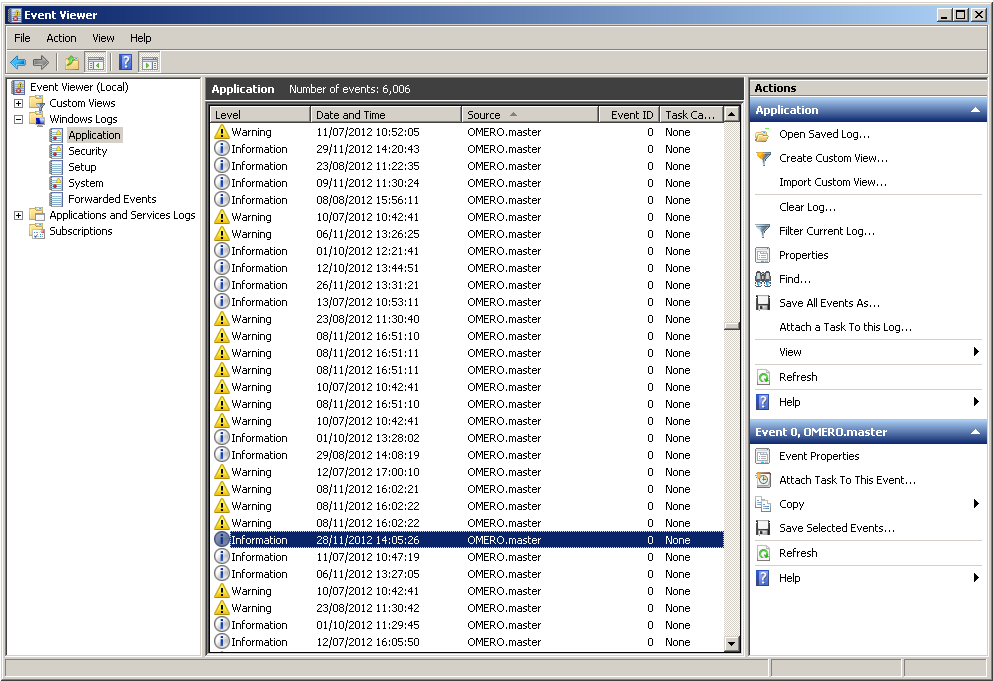Note
This documentation is for the new OMERO 5.2 version. See the latest OMERO 5.1.x version or the previous versions page to find documentation for the OMERO version you are using if you have not upgraded yet.
OMERO.server Windows Service¶
OMERO.server installs a Windows Service to make the startup of the software automatic at Windows boot time.
The omero admin start command creates and starts a Windows service. In turn, omero admin stop stops and deletes the OMERO Windows service. Therefore, once omero admin start succeeds, it is possible to use all the regular Windows utilities, like sc.exe or the Services Manager, to stop OMERO.server without having the service removed completely.
If required, the OMERO.server service can be run as a different user (by modifying the Log On settings of the Windows service).
Service Log On user¶
Default Windows Local System user¶
When no specific Windows user has been defined using omero config set, the OMERO.server starts as the Local System user. This user has enough permissions to access data on the local file system. In most circumstances that should allow the OMERO.server service to access data inside the binary repository.
Custom user¶
A custom user can be configured to run the OMERO.server service. You can configure the OMERO Windows user by setting omero.windows.user and omero.windows.pass:
C:\OMERO.server\> bin\omero config set omero.windows.user USERNAME
C:\OMERO.server\> bin\omero config set omero.windows.pass PASSWORD
Warning
Setting omero.windows.pass exposes your user password in the OMERO configuration.
The user credentials can also be specified on the command line when running omero admin start. The -u parameter value is the user name, while the value of -w corresponds to the user’s password:
C:\OMERO.server\> bin\omero admin start -u omeservice -w password
You can verify that a different user has been set as the Log On user for the OMERO.server service by accessing the Windows Services Manager (see Windows Service Log On User Settings).
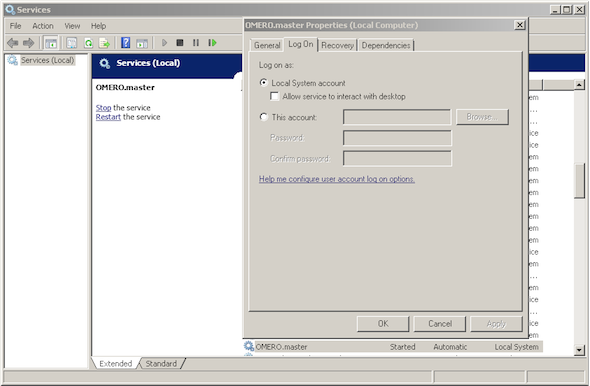
Windows Service Log On User Settings
Service startup mode¶
To start the Services Manager, simply navigate to Start ‣ All Programs ‣ Accessories ‣ Run (Windows 7). In the dialog, type in services.msc and select OK (see Run Windows Services Manager).
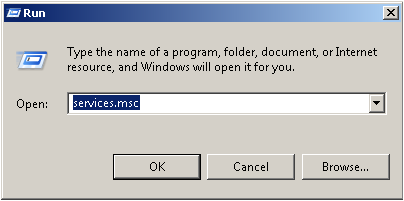
Run Windows Services Manager
This will bring up the Windows Services Manager. Here you can see the OMERO.master service running and also stop it. Additionally the Log On tab can be accessed here to configure under which user name the service is started (see OMERO.server binary repository).
It is also possible to change the service start-up type from Automatic to Manual. The automatic mode guarantees that OMERO.server will start during the Windows boot phase. Manual mode allows the logged in user or administrator to start the service after Windows has finished booting.
Service events¶
Windows Event Viewer allows for watching events occurring in the OMERO.server service. To start the viewer, follow the same path as for Windows Services Manager, but this time type in eventvwr.msc (see Starting Event viewer).
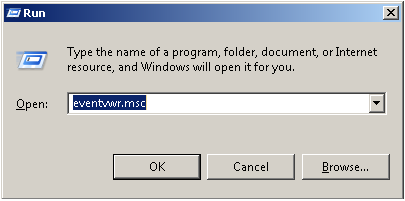
Starting Event viewer
The status events from OMERO.master will be registered in the Application view (though the log output from the server is in the configured directory).