OMERO demo server¶
Take advantage of the OMERO platform and ask for a free demo account.
To register for a free demo account, please visit the registration page.
We will contact you and provide you with a server name, username and password, please be patient as it may take a few days to process your application after we receive it.
If you have already requested a demonstration account:
- your username and password will be emailed to you.
Once you have these, follow the instructions below:
Getting started with your demo account¶
To log on and try the demo server you have three options:
Download the OMERO.insight client for your platform, install it and run it as a stand-alone application. You will need to have permissions allowing you to install software on your computer, and you will need to update the client if the demo server is upgraded (we will email you to inform you).
This automatically downloads the current version of the client, ensuring you are not using an out-of-date version, but it requires re-downloading each session.
The web client does not allow you to import data or use the measurement tools.
Using the OMERO.insight client¶
Download the OMERO.insight client for your platform by clicking on the appropriate link on the downloads page.
After download, unzip and install the OMERO.insight client as you would for any other application.
Launch OMERO.insight, and you will see the login screen.
Click the Spanner icon.
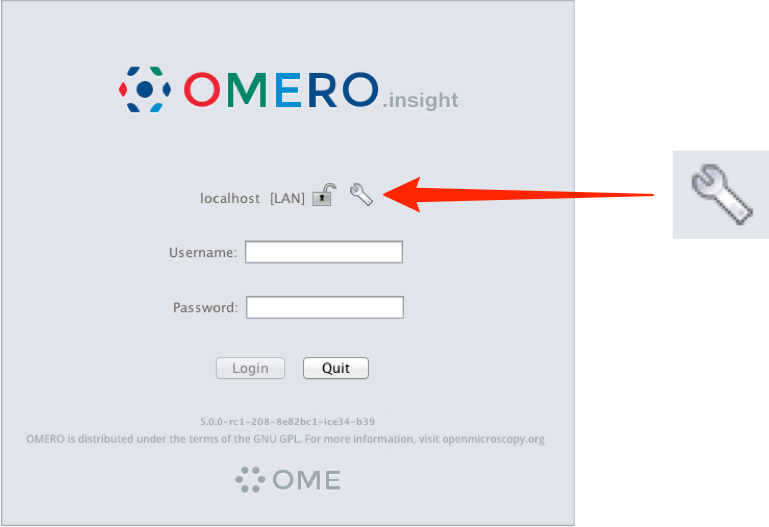
In the Servers window, click the + icon.
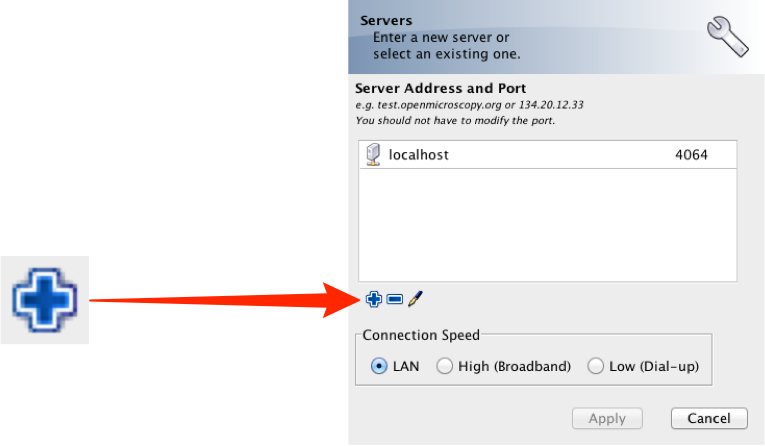
Enter the Server Address: demo.openmicroscopy.org
The port will automatically be set to 4064.
Select your network connection speed.
Click Apply
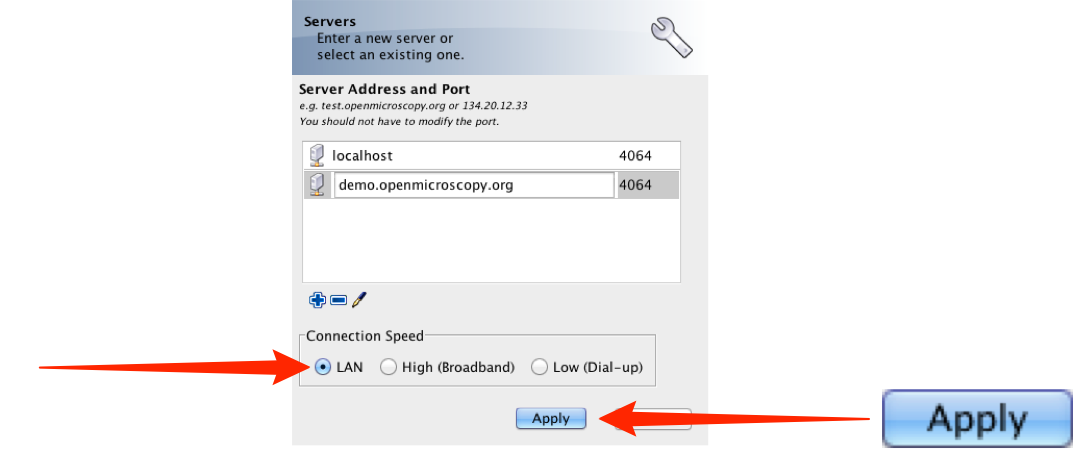
Enter the username and password provided.
Click Login
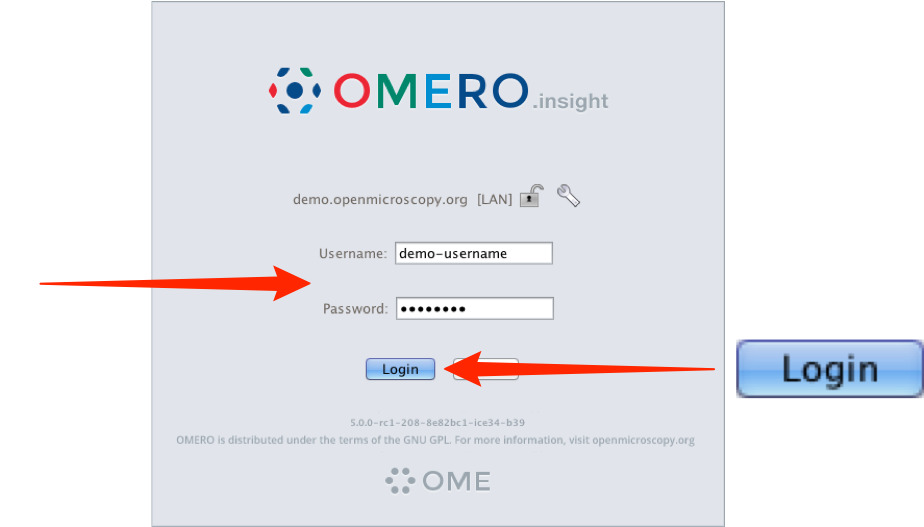
Using OMERO.insight Java Web Start client¶
To use the OMERO.insight Java Web Start client click on the following link:
Follow the instructions to download and run it. Log in as described above.
Using the OMERO.web client¶
To use the OMERO.web client click on the following link:
The server name is entered automatically, and you enter your demo account username and password as described above.
Please change your password as soon as you have logged in. The easiest way to do this is via: Web Admin
Further guides and help¶
Workflow-based user assistance guides are available on our help website. These use screenshots to illustrate how to perform common tasks such as importing and viewing data, and using the measurement tool.
An overview of some OMERO’s features is available in a short showcase video at:
If you have any questions, suggestions, comments or proposals, please take advantage of the OME community’s expertise and join our forums or mailing lists:
For more information on OME and OMERO please visit: