OMERO.server binary repository¶
About
The OMERO.server binary data repository is a fundamental piece of server-side functionality. It provides optimized and indexed storage of original file, pixel and thumbnail data, attachments and full text indexes. Its structure is based on OMEIS.
Layout¶
The repository is internally laid out as follows:
C:\OMERO
C:\OMERO\Pixels <--- Pixel data
C:\OMERO\Files <--- Original file data
C:\OMERO\Thumbnails <--- Thumbnail data
C:\OMERO\FullText <--- Lucene full text search index
C:\OMERO\ManagedRepository <--- OMERO.fs filesets
C:\OMERO\BioFormatsCache <--- Cached Bio-Formats state for rendering
Your repository is not:
- the “database”
- the directory where your OMERO.server binaries are
- the directory where your OMERO.client (OMERO.insight, OMERO.editor or OMERO.importer) binaries are
- your PostgreSQL data directory
Repository Location¶
Note
It is strongly recommended that you make all changes to your OMERO binary repository with the server shut down. Changing the omero.data.dir configuration does not move the repository for you, you must do this yourself. Remember that C:\ style paths must have backslashes escaped. We strongly discourage the use of network mapped drives as locations for either the binary repository or the OMERO.server installation.
Your repository location can be changed from its C:\OMERO default by modifying your OMERO.server configuration as follows:
C:\> cd C:\OMERO.server
C:\OMERO.server\> bin\omero config set omero.data.dir D:\\OMERO
The suggested procedure is to shut down your OMERO.server instance, move your repository, change your omero.data.dir and then start the instance back up. For example:
C:\> cd C:\OMERO.server
C:\OMERO.server\> bin\omero admin stop
C:\OMERO.server\> move C:\OMERO D:\
C:\OMERO.server\> bin\omero config set omero.data.dir D:\\OMERO
C:\OMERO.server\> bin\omero admin start
Access Permissions¶
Your repository should be owned or accessible by the same user that is starting your OMERO.server instance which may be different from the user you use to start OMERO. See OMERO.server Windows Service for more information.
To modify the access permissions to the binary repository, the OMERO folder properties can be accessed and the permissions settings changed (see Repository Folder Permissions). Another option (useful for batch permission changes) is the icacls (Windows 7) / cacls (Windows XP) command line utility. Please note that the new permissions will appear as Special Permissions in the Security tab when viewing folder properties. An example invocation allowing the user omeservice to read (R) and write (W) from and to the OMERO directory:
C:\>icacls OMERO /grant omeservice:RW
processed file: OMERO
Successfully processed 1 files; Failed processing 0 files
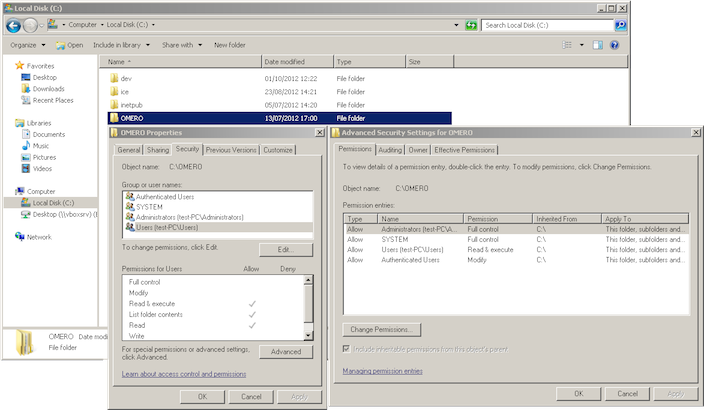
Repository Folder Permissions