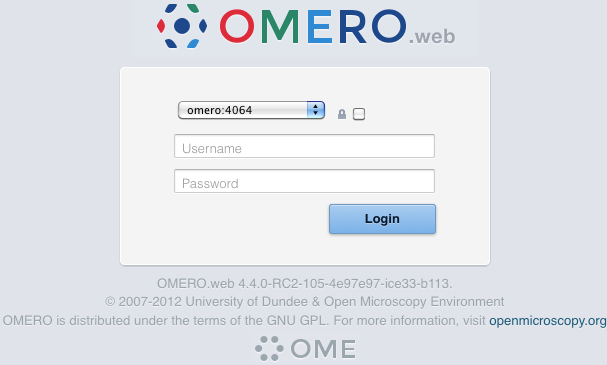OMERO.web deployment¶
OMERO.web is the web application component of the OMERO platform which allows for the management, visualization (in a fully multi-dimensional image viewer) and annotation of images from a web browser. It also includes OMERO.webadmin for managing users and groups.
OMERO.web is an integral part of the OMERO platform and can be deployed with:
- FastCGI using a FastCGI capable web server such as Apache (with mod_fastcgi enabled), nginx or lighttpd (since OMERO 4.2.1)
- The built-in Django lightweight development server (for testing only)
You can find more information about FastCGI and where to get modules or packages for your distribution on the FastCGI website.
If you need help configuring your firewall rules, see the Server security and firewalls page.
Prerequisites¶
- OMERO and its prerequisites (see OMERO.server installation).
- Python 2 (2.6 or later)
- Pillow should be available for your distribution
- Matplotlib should be available for your distribution
- A FastCGI capable web server
Configuring OMERO from the command line¶
Configuration options can be set using the omero config set command:
$ bin/omero config set <parameter> <value>
When supplying a value with spaces or multiple elements, use single quotes. The quotes will not be saved as part of the value (see below).
To remove a configuration option (to return to default values where mentioned), simply omit the value:
$ bin/omero config set <parameter>
These options will be stored in a file: etc/grid/config.xml which you can read for reference. DO NOT edit this file directly.
You can also review all your settings by using:
$ bin/omero config get
which should return values without quotation marks.
A final useful option of omero config edit is:
$ bin/omero config edit
which will allow for editing the configuration in a system-default text editor.
Quick Start¶
Using FastCGI (Unix/Linux)¶
Once you have installed a FastCGI capable web server, configuration of OMERO.web is quite straightforward.
Choose between FastCGI TCP (recommended) or FastCGI (advanced):
$ bin/omero config set omero.web.application_server "fastcgi" / "fastcgi-tcp"
Place a stanza in your web server configuration file. The location of the file will depend on your system, please refer to your web server’s manual. Apache and nginx configurations can be automatically generated for you by OMERO.web, see Apache configuration or Nginx configuration.
Start the Django FastCGI workers:
$ bin/omero web start .... Copying '/Users/omero/Desktop/omero/lib/python/omeroweb/webstart/static/webstart/img/icon-omero-web.png' 735 static files copied to '/Users/omero/Desktop/omero/lib/python/omeroweb/static'. Starting OMERO.web... [OK]
Note
The Django FastCGI workers are managed separately from other OMERO.server processes. You can check their status or stop them using the following commands:
$ bin/omero web status OMERO.web status... [RUNNING] (PID 59217) $ bin/omero web stop Stopping OMERO.web... [OK] Django FastCGI workers (PID 59217) killed.
Apache configuration¶
To create a site configuration file for inclusion in the main Apache configuration redirect the output of the following command into a file:
$ bin/omero web config apache
...
###
### Stanza for OMERO.web created 2012-07-12 16:44:16.112099
###
FastCGIExternalServer "/usr/local/dev/openmicroscopy/dist/var/omero.fcgi" -host 0.0.0.0:4080
<Directory "/usr/local/dev/openmicroscopy/dist/var">
Options -Indexes FollowSymLinks
Order allow,deny
Allow from all
</Directory>
<Directory "/usr/local/dev/openmicroscopy/dist/lib/python/omeroweb/static">
Options -Indexes FollowSymLinks
Order allow,deny
Allow from all
</Directory>
Alias /static /usr/local/dev/openmicroscopy/dist/lib/python/omeroweb/static
Alias /omero "/usr/local/dev/openmicroscopy/dist/var/omero.fcgi/"
Note
The default configuration file installed with mod_fastcgi may be incompatible with OMERO. In particular, the FastCGIWrapper option conflicts with FastCGIExternalServer required by OMERO and must be removed or commented out.
Nginx configuration¶
To create a configuration file for a standalone instance of nginx redirect the output of the following command into a file:
$ bin/omero web config nginx
#
# nginx userland template
# this configuration is designed for running nginx as the omero user or similar
# nginx -c etc/nginx.conf
# for inclusion in a system-wide nginx configuration see omero web config nginx --system
#
pid /usr/local/dev/openmicroscopy/dist/var/pid.nginx;
error_log /usr/local/dev/openmicroscopy/dist/var/log/nginx_error.log;
worker_processes 5;
working_directory /usr/local/dev/openmicroscopy/dist/var;
events {
worker_connections 1024;
}
http {
access_log /usr/local/dev/openmicroscopy/dist/var/log/nginx_access.log;
include /usr/local/dev/openmicroscopy/dist/etc/mime.types;
default_type application/octet-stream;
client_body_temp_path /usr/local/dev/openmicroscopy/dist/var/nginx_tmp;
keepalive_timeout 65;
server {
listen 8080;
server_name _;
fastcgi_temp_path /usr/local/dev/openmicroscopy/dist/var/nginx_tmp;
proxy_temp_path /usr/local/dev/openmicroscopy/dist/var/nginx_tmp;
# weblitz django apps serve static content from here
location /static {
alias /usr/local/dev/openmicroscopy/dist/lib/python/omeroweb/static;
}
location / {
if (-f /usr/local/dev/openmicroscopy/dist/var/maintenance.html) {
error_page 503 /maintenance.html;
return 503;
}
fastcgi_pass 0.0.0.0:4080;
fastcgi_param PATH_INFO $fastcgi_script_name;
fastcgi_param REQUEST_METHOD $request_method;
fastcgi_param QUERY_STRING $query_string;
fastcgi_param CONTENT_TYPE $content_type;
fastcgi_param CONTENT_LENGTH $content_length;
fastcgi_param SERVER_NAME $server_name;
fastcgi_param SERVER_PROTOCOL $server_protocol;
fastcgi_param SERVER_PORT $server_port;
fastcgi_pass_header Authorization;
fastcgi_intercept_errors on;
fastcgi_read_timeout 300;
# Uncomment if nginx SSL module is enabled or you are using nginx 1.1.11 or later
# -- See: #10273, http://nginx.org/en/CHANGES
# fastcgi_param HTTPS $https;
}
location /maintenance.html {
root /usr/local/dev/openmicroscopy/dist/var;
}
}
}
It is also possible to generate a site file for inclusion as part of a system-wide nginx instance:
$ bin/omero web config nginx --system
See also
Using the lightweight development server¶
All that is required to use the Django lightweight development server is to set the omero.web.application_server configuration option, turn Debugging on and start the server up:
$ bin/omero config set omero.web.application_server development
$ bin/omero config set omero.web.debug True
$ bin/omero web start
Copying '/Users/omero/Desktop/omero/lib/python/omeroweb/feedback/static/feedback/css/layout.css'
.....
Copying '/Users/omero/Desktop/omero/lib/python/omeroweb/webstart/static/webstart/img/icon-omero-web.png'
735 static files copied to '/Users/omero/Desktop/omero/lib/python/omeroweb/static'.
Starting OMERO.web... Validating models...
0 errors found
Django version 1.3.1, using settings 'omeroweb.settings'
Development server is running at http://0.0.0.0:4080/
Quit the server with CONTROL-C.
Logging in to OMERO.web¶
Once you have deployed and started the server, you can use your browser to access OMERO.webadmin or the OMERO.webclient:
- http://your_host/omero OR, for development server: http://localhost:4080
Note
This starts the server in the foreground. It is your responsibility to place it in the background, if required, and manage its shutdown.
Customizing your OMERO.web installation¶
Note
For clarity, some edge-case/in-development options may not be documented below. For the full list see:
$ bin/omero web -h
OR look in lib/python/omeroweb/settings.py
A list of servers the Web client can connect to. Default: [["localhost", 4064, "omero"]].
$ bin/omero config set omero.web.server_list '[["prod.example.com", 4064, "prod"], ["dev.example.com", 4064, "dev"]]'
Email server and notification:
(REQUIRED) From : address to be used when sending e-mail. Default: root@localhost
$ bin/omero config set omero.web.server_email "webmaster@example.com"
(REQUIRED) Mail server hostname. Default: localhost.
$ bin/omero config set omero.web.email_host "email.example.com"
Mail server login username. Default: ‘’ (Empty string).
$ bin/omero config set omero.web.email_host_user "username"
Mail server login password. Default: ‘’ (Empty string).
$ bin/omero config set omero.web.email_host_password "password"
Mail server port. Default: 25.
$ bin/omero config set omero.web.email_host_port "2255"
Use TLS when sending e-mail. Default: False.
$ bin/omero config set omero.web.email_use_tls "True"
Subject prefix for outgoing e-mail. Default: "[Django] ".
$ bin/omero config set omero.web.email_subject_prefix "Subject prefix for outgoing e-mail"
Controlling displayed scripts:
Since OMERO 4.3.2, OMERO.web has the ability to dynamically display scripts in the script runner menu just like OMERO.insight. Some scripts were not suitable for display initially and are excluded from the menu. You may wish to control which scripts your users can see in OMERO.web using this configuration option. Default: '["/omero/figure_scripts/Movie_Figure.py", "/omero/figure_scripts/Split_View_Figure.py", "/omero/figure_scripts/Thumbnail_Figure.py", "/omero/figure_scripts/ROI_Split_Figure.py", "/omero/export_scripts/Make_Movie.py"]'
$ bin/omero config set omero.web.scripts_to_ignore '[]' $ bin/omero config set omero.web.scripts_to_ignore '["/omero/my_scripts/really_buggy.py", … ]'
Enabling a public user (automatically log in a public user, OMERO 4.4.0 onwards):
First, create a public user. You can use any username and password you wish. If you do not want this user to be able to modify any of the data they see, you should put this user in a Read-Only group and the public data should be owned by another member(s) of this group.
Enable the OMERO.web public user functionality, which is disabled (False) by default.
$ bin/omero config set omero.web.public.enabled True
Set a URL filter for which the OMERO.web public user is allowed to navigate. Default: ^/(?!webadmin) (Python regular expression). You probably do not want the whole webclient UI to be publicly visible (although you could do this). The idea is that you can create the public pages yourself (see OMERO.web framework) since we do not provide public pages. E.g. to allow only URLs that start with ‘/my_web_public’ you would use:
$ bin/omero config set omero.web.public.url_filter '/my_web_public'
Exotic matching techniques can be used but more explicit regular expressions are needed when attempting to filter based on a base URL:
'webtest' matches '/webtest' but also '/webclient/webtest' 'dataset' matches '/webtest/dataset' and also '/webclient/dataset' '/webtest' matches '/webtest…' but also '/webclient/webtest' '^/webtest' matches '/webtest…' but not '/webclient/webtest'
If you need more examples of how to configure public url filters, see the Public data in OMERO.web page.
Server to authenticate against. Default: 1 (the first server in omero.web.server_list)
$ bin/omero config set omero.web.public.server_id 1
Username to use during authentication. Default: Not set. (required if omero.web.public.enabled=True):
$ bin/omero config set omero.web.public.user '__public__'
Password to use during authentication. Default: Not set. (required if omero.web.public.enabled=True):
$ bin/omero config set omero.web.public.password 'secret'
Administrator e-mail notification:
Admins list of people who get code error notifications. When debug mode is off and a view raises an exception, Django will e-mail these people with the full exception information. Default: [] (Empty list).
$ bin/omero config set omero.web.admins '[["Dave", "dave@example.com"], ["Bob", "bob@example.com"]]'
Ping interval:
Since OMERO 4.4.0, OMERO.web now pings the server to keep your session alive when you are logged in and have an active browser window. The duration between these pings can be configured. Default: 60000. (every 60 seconds)
$ bin/omero config set omero.web.ping_interval 12000
Debug mode:
A boolean that turns on/off debug mode. Default: False.
$ bin/omero config set omero.web.debug "True"
Custom OMERO.web location:
By default OMERO.web expects to be run from the root URL of the web server. It can be configured to run from a sub-directory, for example http://example.org/testing/, as follows:
$ bin/omero config set omero.web.force_script_name '/testing'
Update your web server configuration. For example, in the nginx configuration replace
fastcgi_param PATH_INFO $fastcgi_script_name;
with
fastcgi_split_path_info ^(/testing)(.*)$; fastcgi_param PATH_INFO $fastcgi_path_info; fastcgi_param SCRIPT_INFO $fastcgi_script_name;
If omero.web.force_script_name is set then
$ bin/omero web config nginx
will automatically generate the correct configuration.
Configuring additional web apps:
The OMERO.web framework allows you to add additional Django apps. For an example with installation instructions, see webmobile
Download or clone from the git repository into the /omeroweb/ directory, then run
$ bin/omero config set omero.web.apps '["<app name>"]'