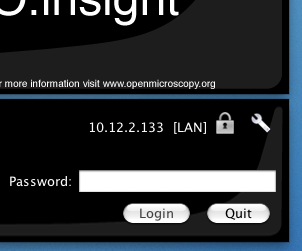Server security and firewalls¶
General¶
OMERO has been built with security in mind. Various standard security practices have been adhered to during the development of the server and client including:
- Encryption of all passwords between client and server via SSL
- Full encryption of all data when requested via SSL
- User and group based access control
- Authentication via LDAP
- Limited visible TCP ports to ease firewalling
- Use of a higher level language (Java or Python) to limit buffer overflows and other security issues associated with native code
- Escaping and bind variable use in all SQL interactions performed via Hibernate
The OMERO team treats the security of all components with care and attention. If you have a security issue to report please do not hesitate to contact us using any one of the mechanisms found on the community page.
Firewall configuration¶
Securing your OMERO system with so called firewalling or packet filtering can be done quite easily. By default, OMERO clients only need to connect to two TCP ports for communication with your OMERO.server: 4063 (unsecured) and 4064 (SSL). These are the IANA assigned ports for the Glacier2 router from ZeroC. Both of these values, however, are completely up to you, see SSL below.
Important OMERO ports:
- TCP/4063
- TCP/4064
If you are using OMERO.web, then you will also need to make your HTTP and HTTPS ports available. These are usually 80 and 443.
Important OMERO.web ports:
- TCP/80
- TCP/443
Example OpenBSD firewall rules¶
block in log on $ext_if from any to <omero_server_ip>
pass in on $ext_if proto tcp from any to <omero_server_ip> port 4063
pass in on $ext_if proto tcp from any to <omero_server_ip> port 4064
pass in on $ext_if proto tcp from any to <omero_server_ip> port 443
pass in on $ext_if proto tcp from any to <omero_server_ip> port 80
Example Linux firewall rules¶
iptables -P INPUT drop
iptables -A INPUT -p tcp --dport 4063 -j ACCEPT
iptables -A INPUT -p tcp --dport 4064 -j ACCEPT
iptables -A INPUT -p tcp --dport 443 -j ACCEPT
iptables -A INPUT -p tcp --dport 80 -j ACCEPT
...
Passwords¶
The password hashes stored in the password table are generated equivalent to the command:
$ echo -n "ome" | openssl md5 -binary | openssl base64
vvFwuczAmpyoRC0Nsv8FCw==
If the password for the root user were lost, the only way to reset it (in the absence of other admin accounts) would be to manually update the password table.
$ PASS=`echo -n "ome" | openssl md5 -binary | openssl base64`
$ psql mydatabase -c " select * from password"
experimenter_id | hash
-----------------+--------------------------
0 | Xr4ilOzQ4PCOq3aQ0qbuaQ==
(1 row)
$ psql mydatabase -c "update password set hash = '$PASS' where experimenter_id = 0"
UPDATE 1
$ psql mydatabase -c " select * from password"
experimenter_id | hash
-----------------+--------------------------
0 | vvFwuczAmpyoRC0Nsv8FCw==
(1 row)
If you prefer, the bin/omero command can generate this update string for you:
Please enter password for new OMERO root user:
Please re-enter password for new OMERO root user:
UPDATE password SET hash = 'vvFwuczAmpyoRC0Nsv8FCw==' WHERE experimenter_id = 0;
$
Java key- and truststores.¶
If your server is connecting to another server over SSL, you will need to configure both a keystore and a truststore for the Java process. This happens, for example, when your LDAP server uses SSL. See the LDAP plugin for information on how to configure the LDAP URLs. As with all configuration properties, you will need to restart your server after changing them.
To do this, you will need to configure several server properties, similar to the properties you configured during installation (Windows).
keystore path
bin/omero config set omero.security.keyStore /home/user/.mystore A keystore is a database of private keys and their associated X.509 certificate chains authenticating the corresponding public keys.
keystore password
bin/omero config set omero.security.keyStorePassword secret
truststore path
bin/omero config set omero.security.trustStore /home/user/.keystore A truststore is a database of trusted entities and their associated X.509 certificate chains authenticating the corresponding public keys. The truststore contains the Certificate Authority (CA) certificates and the certificate(s) of the other party to which this entity intends to send encrypted (confidential) data. This file must contain the public key certificates of the CA and the client's public key certificate.
truststore password
bin/omero config set omero.security.trustStorePassword secret
SSL¶
Especially if you are going to use LDAP authentication to your server, it is important to encrypt the transport channel between clients and the Glacier2 router to keep your passwords safe.
By default, all logins to OMERO occur over SSL using an anonymous handshake. After the initial connection, clients can request to have communication un-encrypted to speed up image loading by clicking on the lock symbol. An unlocked symbol means that non-password related activities (i.e. anything other than login and changing your password) will be unencrypted, and the only critical connection which is passed in the clear is your session id.
Administrators can configure OMERO such that unencrypted connections are not allowed, and the user’s choice will be silently ignored. The SSL and non-SSL ports are configured in the etc/grid/default.xml and windefault.xml files, and as described above, default to 4064 and 4063 respectively, and can be modified with command:
$ bin/omero admin ports --help
usage: bin/omero admin ports [-h] [--prefix PREFIX] [--registry REGISTRY]
[--tcp TCP] [--ssl SSL] [--revert]
Allows modifying the ports from a standard OMERO install
To have two OMERO's running on the same machine, several ports must be modified from their default values.
Internally, this command uses the omero.install.change_ports module.
Examples:
bin/omero admin ports --prefix=1 # sets ports to: 14061, 14063, 14064
bin/omero admin ports --prefix=1 --revert # sets ports back to: 4061, 4063, 4064
bin/omero admin ports --registry=4444 --tcp=5555 --ssl=6666 # sets ports to: 4444 5555 6666
Optional Arguments:
In addition to any higher level options
-h, --help show this help message and exit
--prefix PREFIX Adds a prefix to each port ON TOP OF any other settings
--registry REGISTRY Registry port. (default: 4061)
--tcp TCP The tcp port to be used by Glacier2 (default: 4063)
--ssl SSL The ssl port to be used by Glacier2 (default: 4064
--revert Used to rollback from the given settings to the defaults
See also