Writing OMERO.web views¶
This page contains info on how to write your own views.py code, including documentation on the webclient/views.py and webgateway/views.py code. In general, these notes refer to the 4.4 and later release of OMERO, since the OMERO.web framework will be cleaned up substantially in this release. We note some points below where these changes will break existing code.
Although we aim to provide some useful notes and examples here, you will find the best source of examples is the code itself.
@Decorators¶
Decorators in Python are functions that ‘wrap’ other functions to provide additional functionality. They are added above a method using the @ notation. We use them in the OMERO.web framework to handle common tasks such as login (getting connection to OMERO server) etc.
@login_required()¶
Note
Before 4.4, this was called @isUserConnected and had similar functionality.
The login_required decorator uses parameters in the ‘request’ object to retrieve an existing connection to OMERO. In the case where the user is not logged in, they are redirected to a login page. Upon login, they will be redirected back to the page that they originally tried to view. The method that is wrapped by this decorator will be passed a ‘conn’ Blitz Gateway connection to OMERO.
Note
login_required is a class-based decorator with several methods that can be overwritten to customize its functionality (see below). This means that the decorator MUST be instantiated when used with the @ notation, i.e.:
@login_required() NOT @login_required # this will give you strange error messages
A simple example of @login_required() usage (in webtest/views.py). Note the Blitz Gateway connection “conn” retrieved by @login_required() is passed to the function via the optional parameter conn=None.
from omeroweb.decorators import login_required
@login_required()
def dataset(request, datasetId, conn=None, **kwargs):
ds = conn.getObject("Dataset", datasetId)
return render_to_response('webtest/dataset.html', {'dataset': ds})
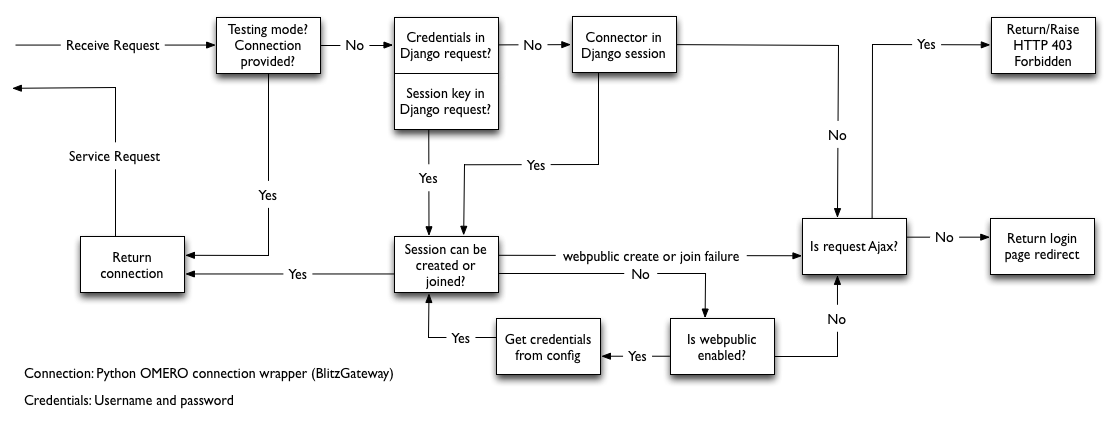
Logic flow for retrieving Blitz Gateway connection from HTTP request.
login_required logic¶
The login_required decorator has some complex connection handling code, to retrieve or create connections to OMERO. Although it is not necessary to study the code itself, you may find it useful to understand the logic that is used (see Flow Diagram). As mentioned above, we start with a HTTP request (top left) and either a connection is returned (bottom left) OR we are redirected to login page (right).
Extending login_required¶
The base login_required class can be found in omeroweb/decorators.py. It has a number of methods that can be overwritten to customize or extend its functionality. Again, it is best to look at an example of this. See webclient/decorators.py to see how the base omeroweb.decorators.login_required has been extended to configure the conn connection upon login, handle login failure differently etc.
Style guides¶
Tips on good practice in views.py methods and their corresponding URLs.
Include any required arguments in the function parameter list. Although many views.py methods use the kwargs parameter to accept additional arguments, it is best not to use this for arguments that are absolutely required by the method.
Specify default parameters where possible. This makes it easier to reuse the method in other ways.
Use keyword arguments in URL regular expressions. This makes them less brittle to changes in parameter ordering in the views.
Similarly, use keyword arguments for URLs in templates
{% url 'url_name' object_id=obj.id %}and reverse function:
>>> from django.core.urlresolvers import reverse >>> reverse('url_name', kwargs={'object_id': 1})
OMERO.web error handling¶
Django comes with some nice error handling functionality. We have customized this and also provided some client-side error handling in JavaScript to deal with errors in AJAX requests. This JavaScript can be found in the ..?...js code which should be included in all pages that require this functionality. Errors are handled as follows:
- 404 Simply display a 404 message to the user
- 403 This is ‘permission denied’ which probably means the user needs to login to the server (e.g. session may have timed out). The page is refreshed which will redirect the user to login page.
- 500 Server error. We display a feedback form for the user to submit details of the error to our QA system - POSTs to “qa.openmicroscopy.org.uk:80”. This URL is configurable in settings.py.
In general, you should not have to write your own error handling code in views.py or client side. The default behavior is as follows:
With Debug: True (during development)¶
Django will return an HTML page describing the error, with various parameters, stack trace etc. If the request was AJAX, and you have our JavaScript code on your page then the error will be handled as described (see above). NB: With Debug True, 500 errors will be returned as HTML pages by Django but these will not be rendered as HTML in our feedback form. You can use developer tools on your browser (e.g. Firebug on Firefox) to see various errors and open the request in a new tab to display the full debug info as HTML.
With Debug: False (in production)¶
Django will use its internal error handling to produce standard 404, 500 error pages. We have customized this behavior to display our own error pages. The 500 error page allows you to submit the error as feedback to our QA system. If the request is AJAX, we return the stack trace is displayed in a dialog which also allows the error to be submitted to QA.
Custom error handling¶
If you want to handle certain exceptions in particular ways you should use appropriate try/except statements.
This is only advised for trivial errors, where you can give the user a simple message, e.g. “No Objects selected, Please try again”, or if the error is well understood and you can recover from the error in a reasonable way.
For ‘unexpected’ server errors, it is best to allow the exception to be handled by Django since this will provide a lot more info to the user (request details etc.) and format HTML (both with Debug True or False).
If you still want to handle the exception yourself, you can provide stack trace alongside a message for the user. If the request is ajax, do not return HTML, since the response text will be displayed in a dialog box for the user (not rendered as HTML).
try:
# something bad happens
except:
# log the stack trace
logger.error(traceback.format_exc())
# message AND stack trace
err_msg = "Something bad happened! \n \n%s" % traceback.format_exc()
if request.is_ajax():
return HttpResponseServerError(err_msg)
else:
... # render err_msg with a custom template
return HttpResponseServerError(content)